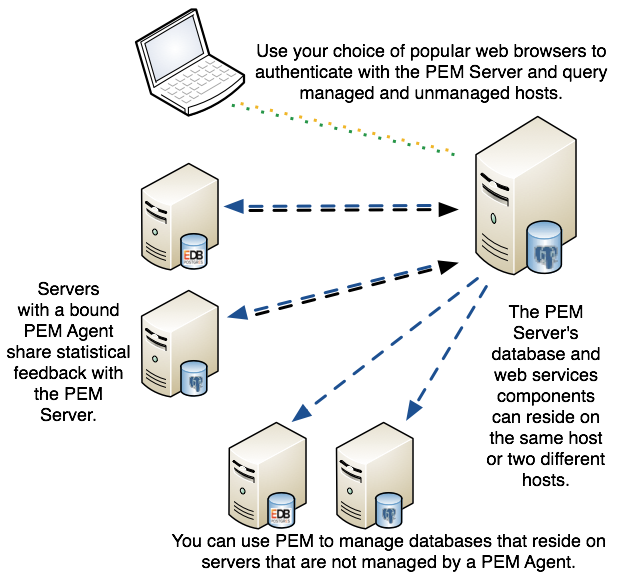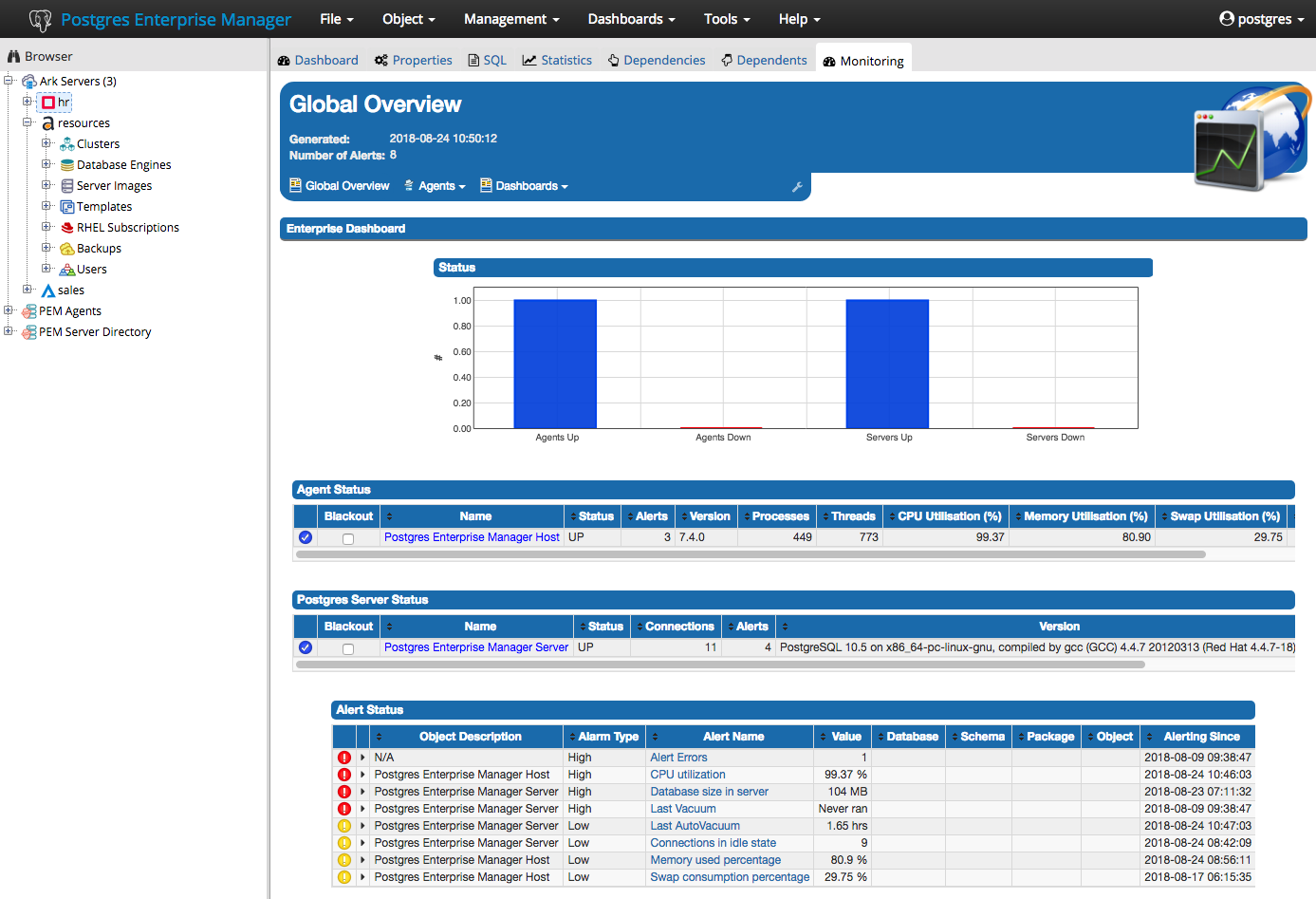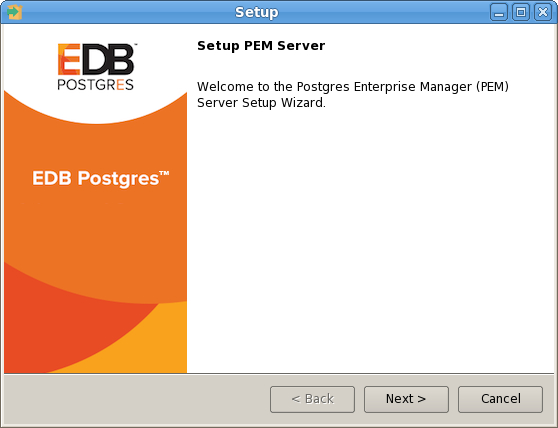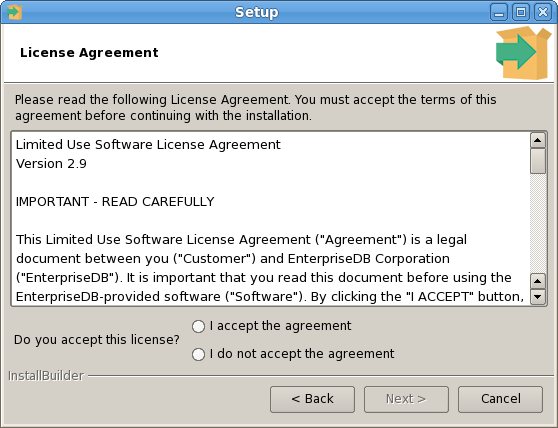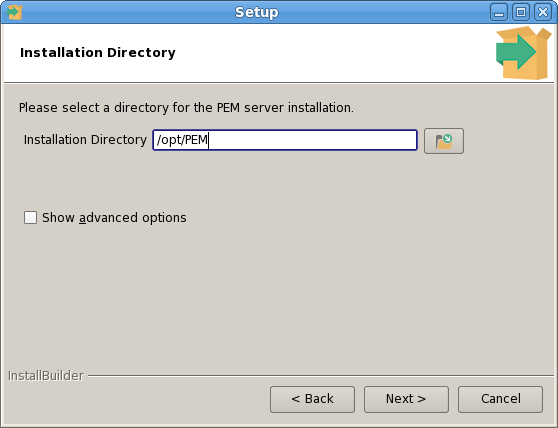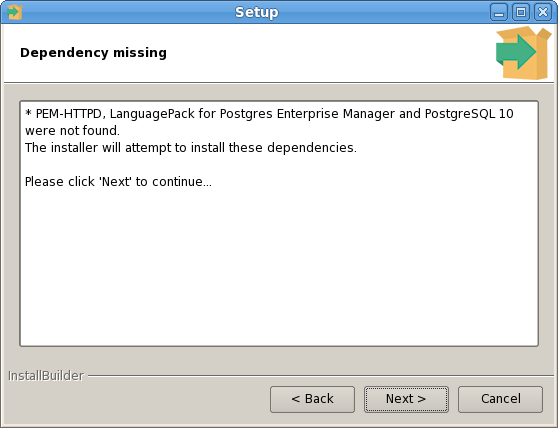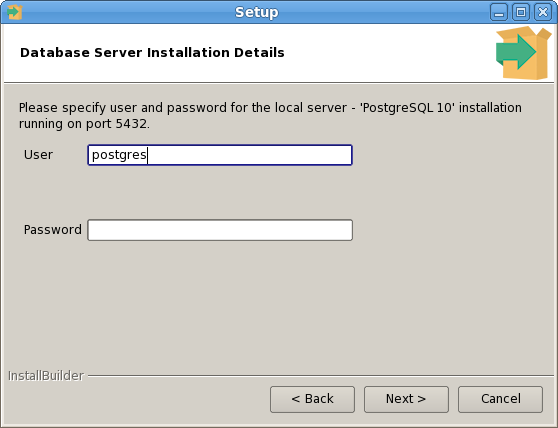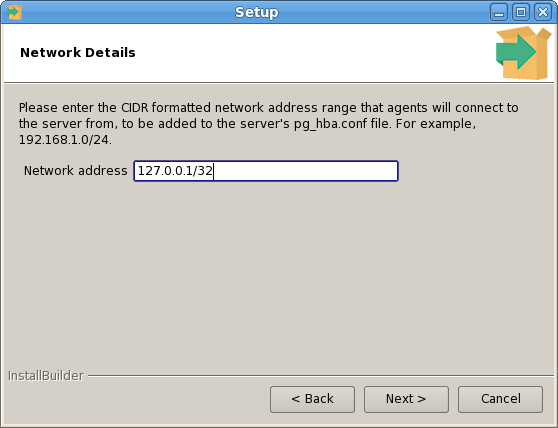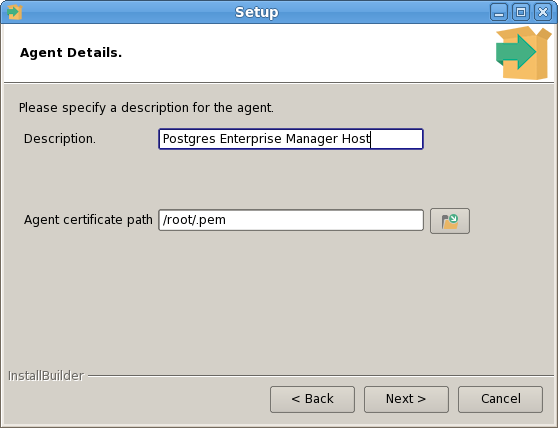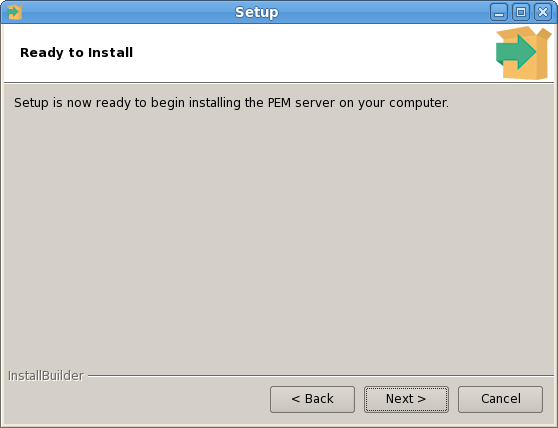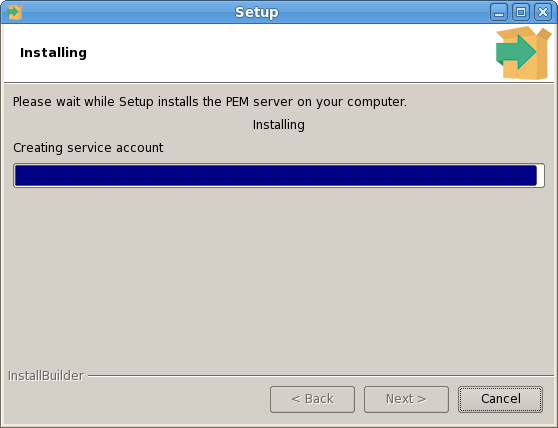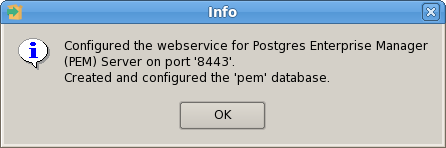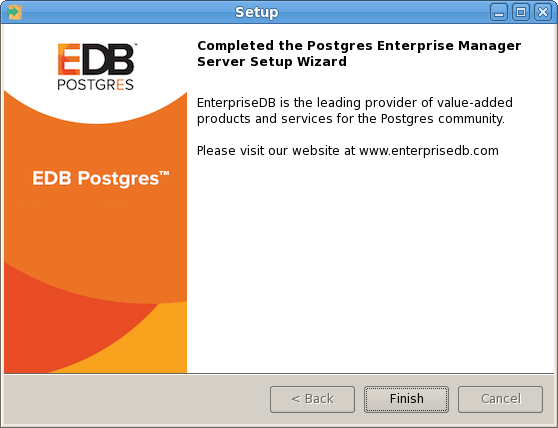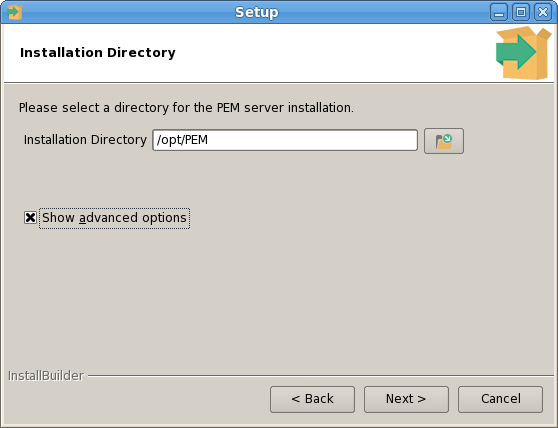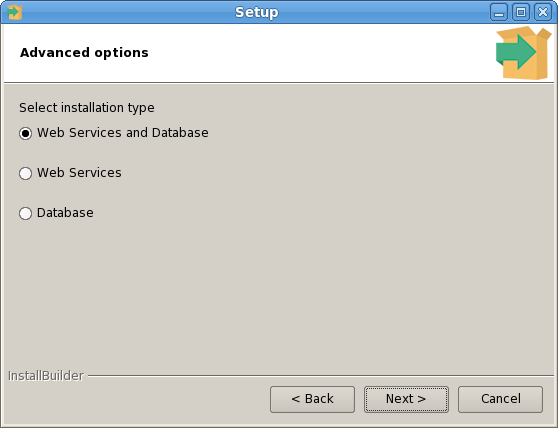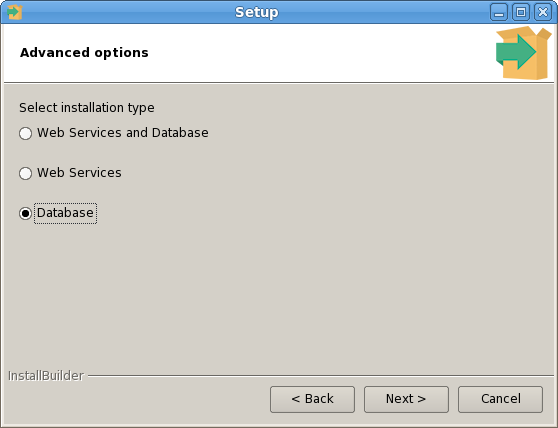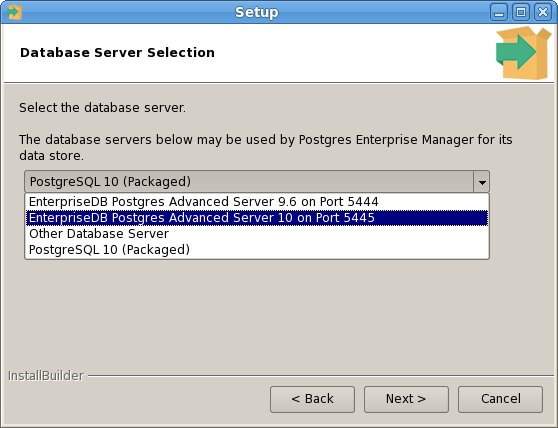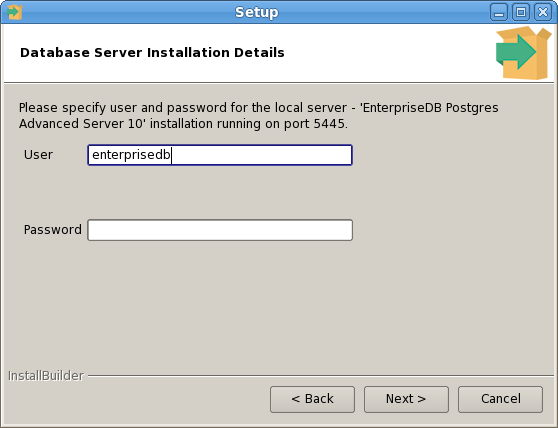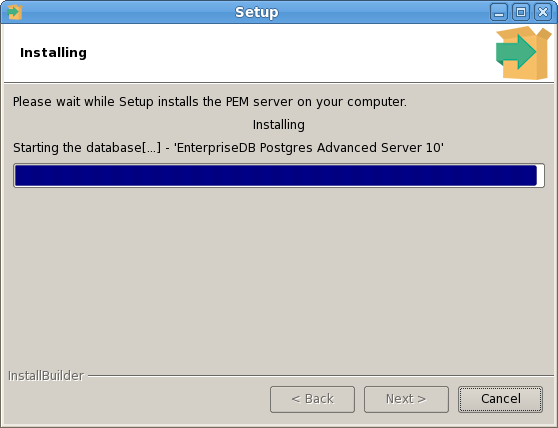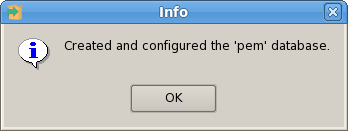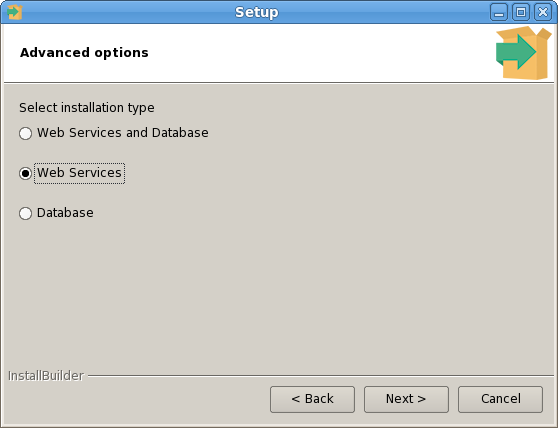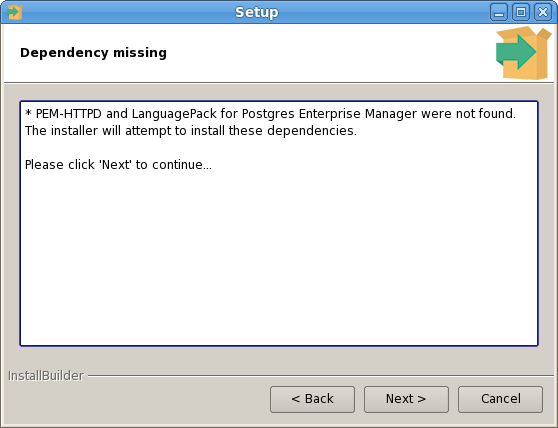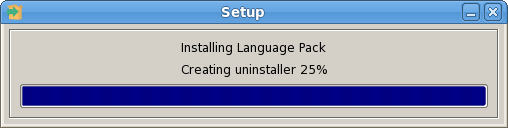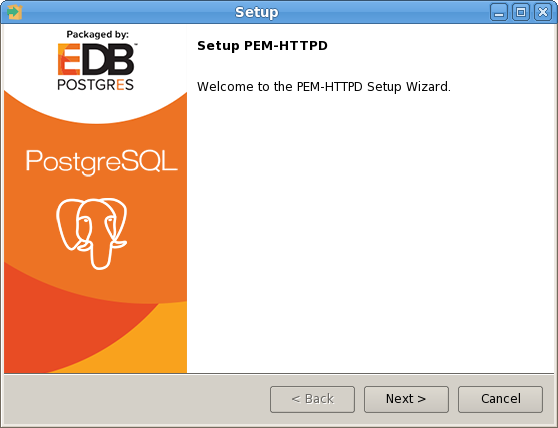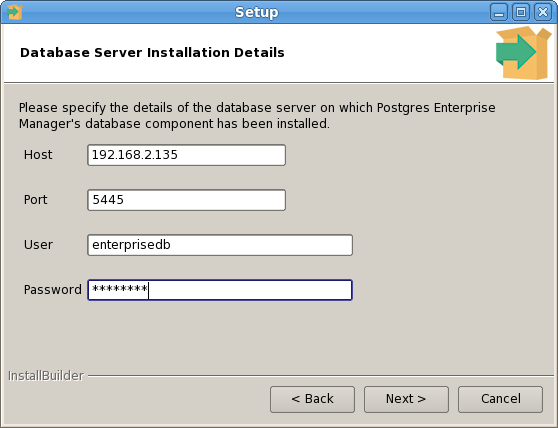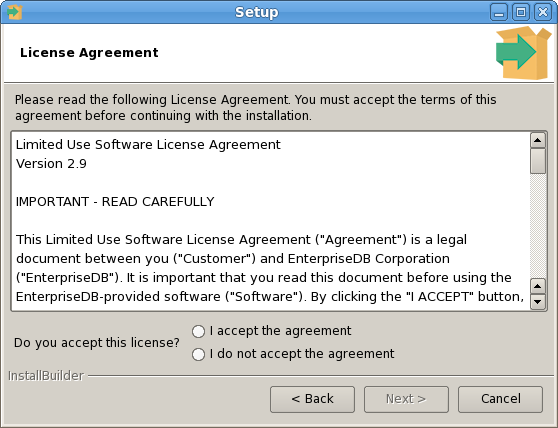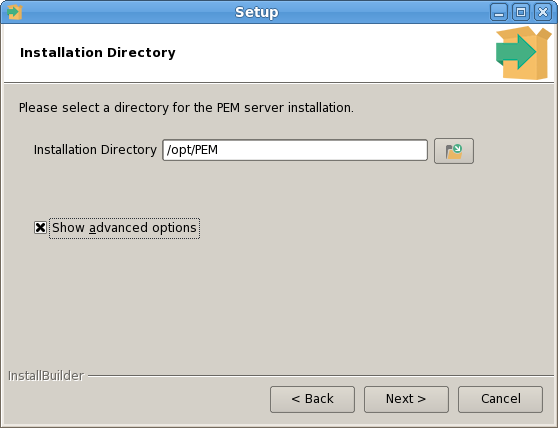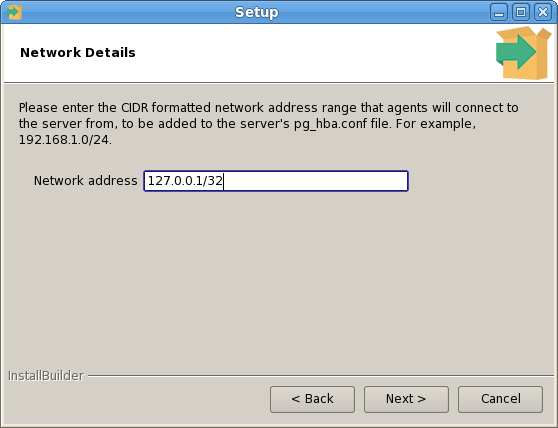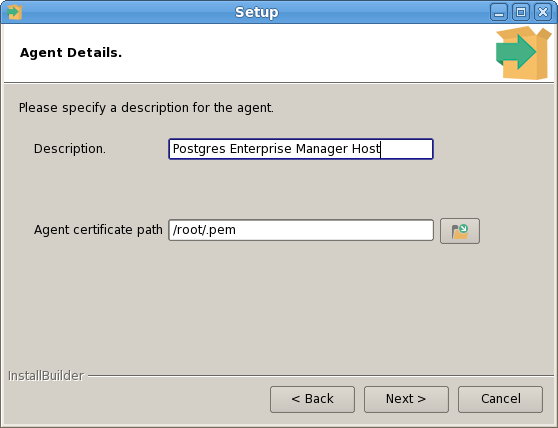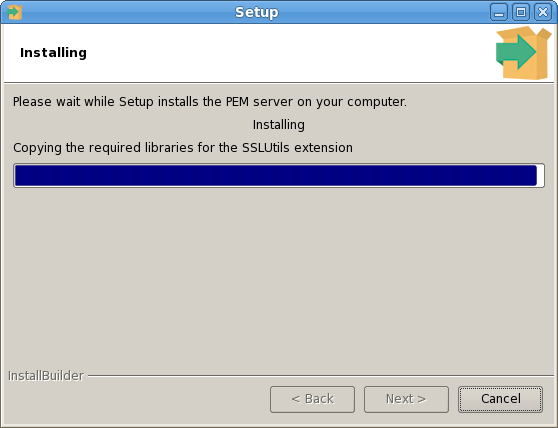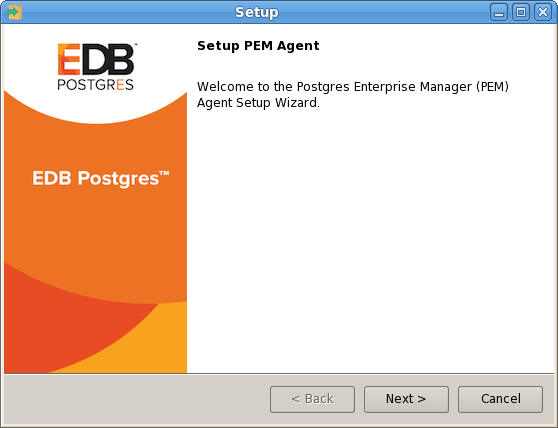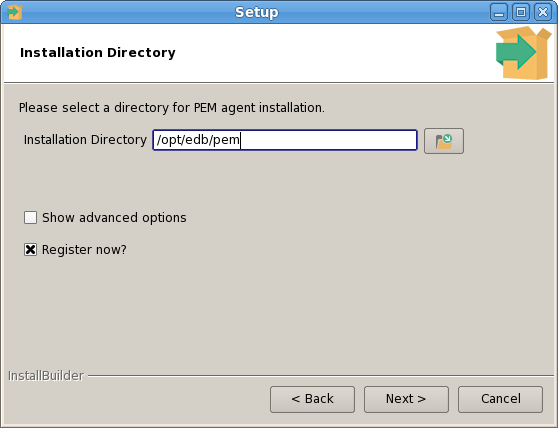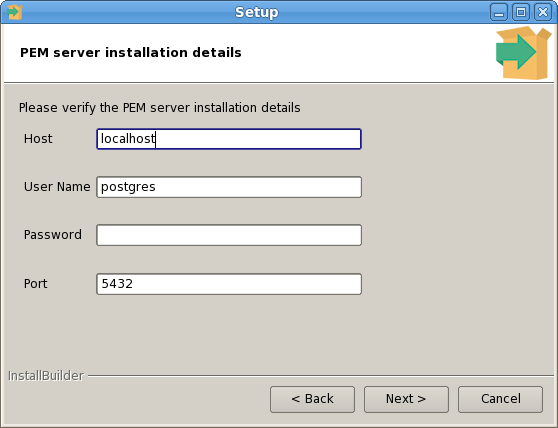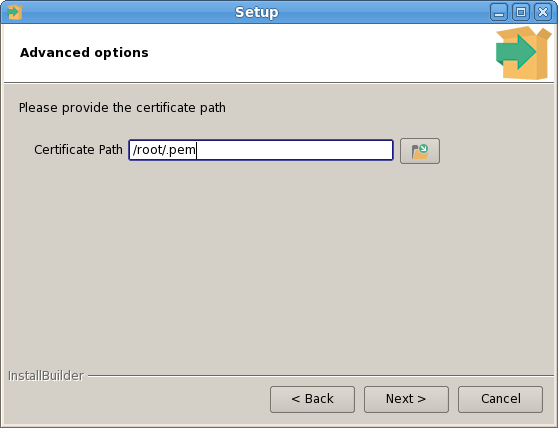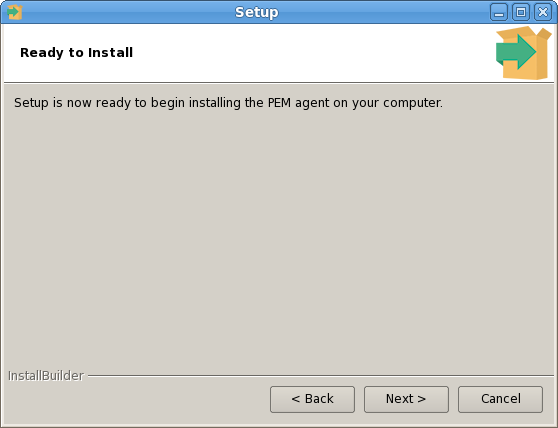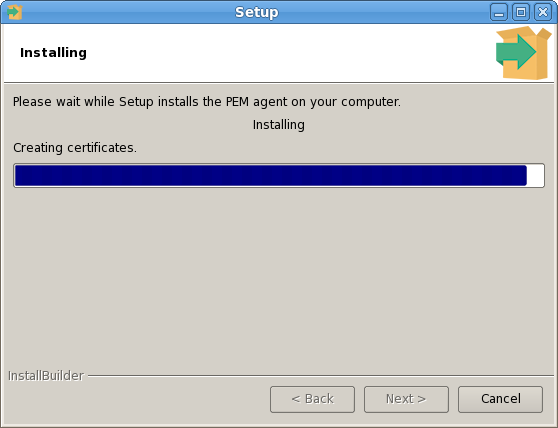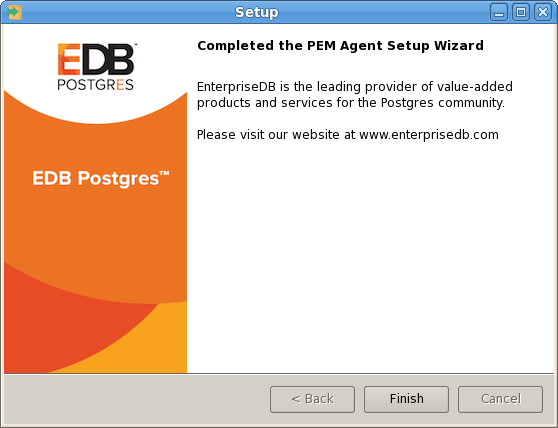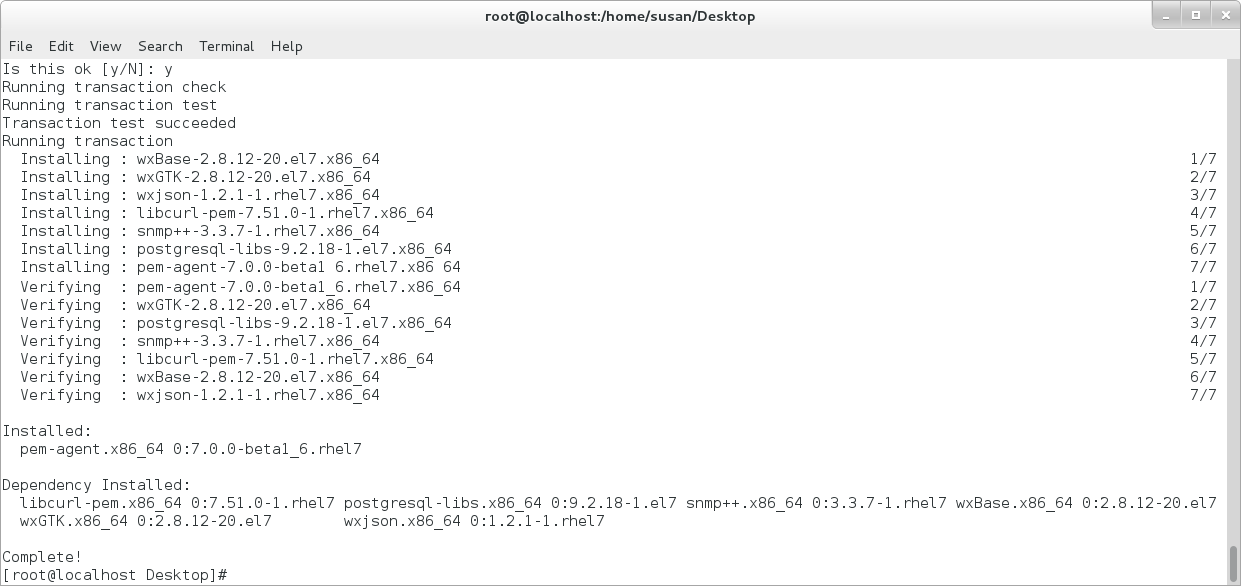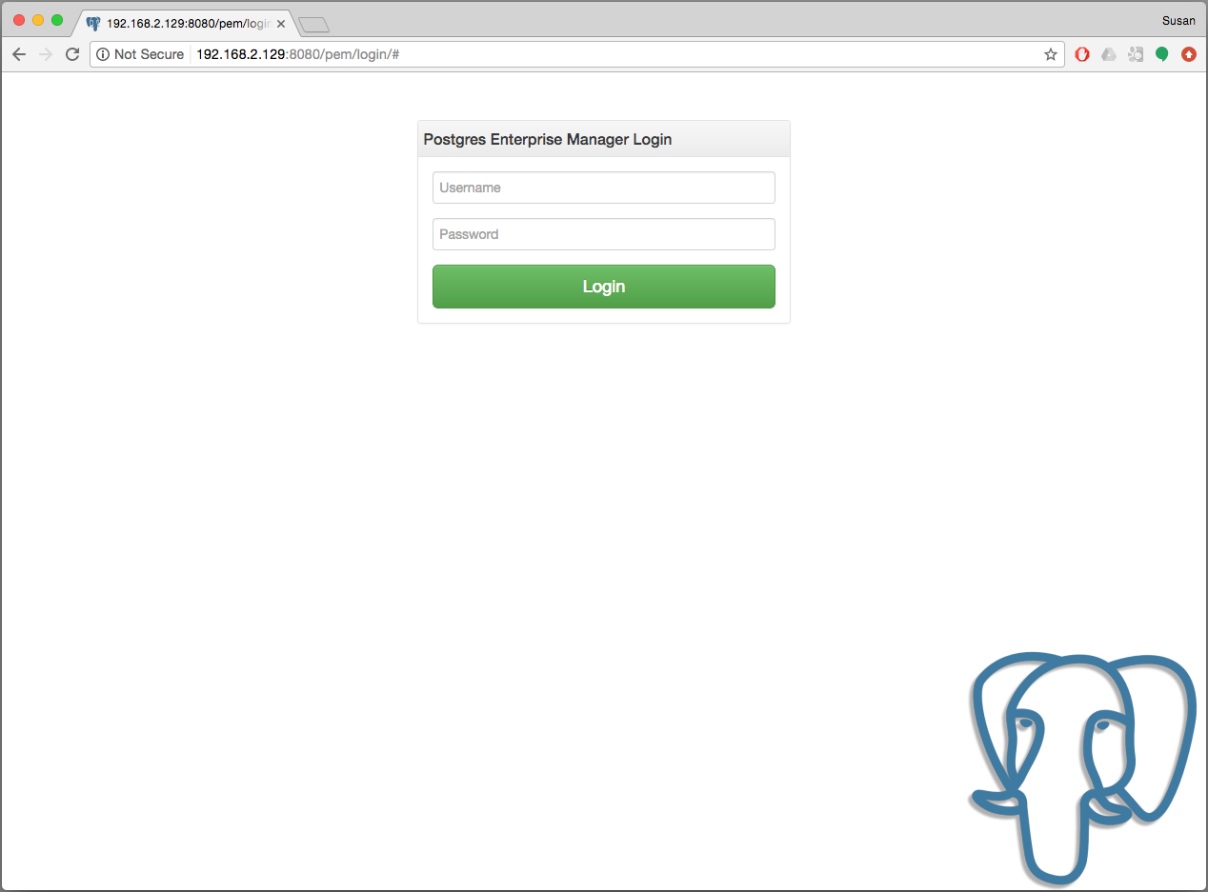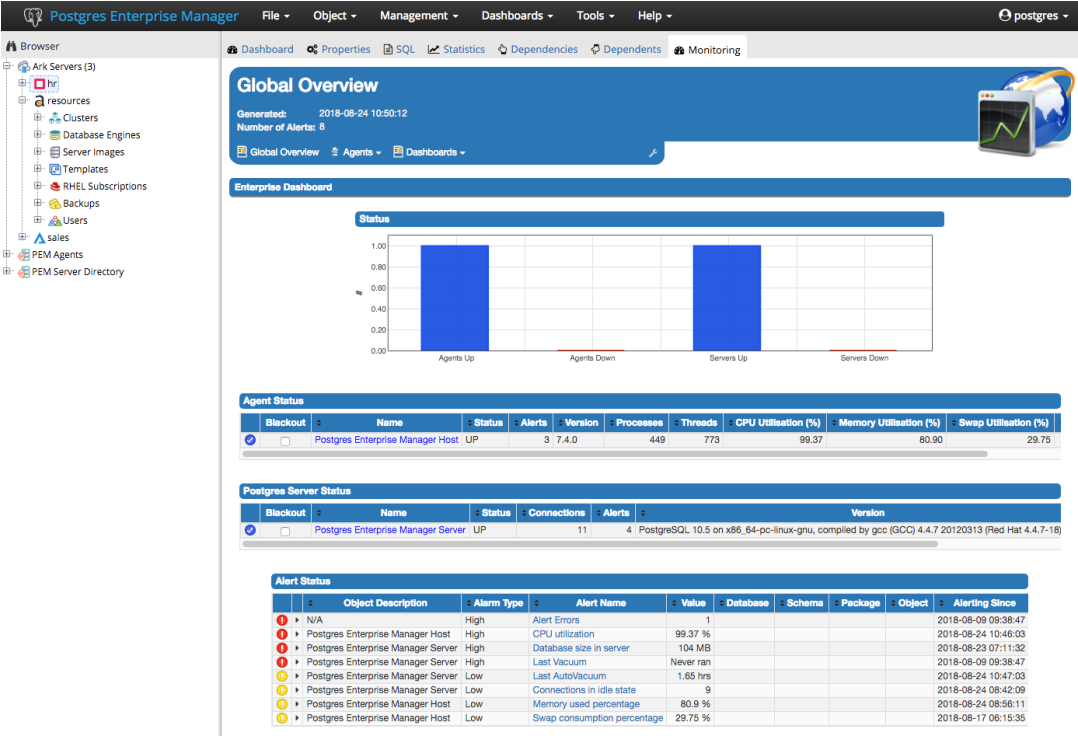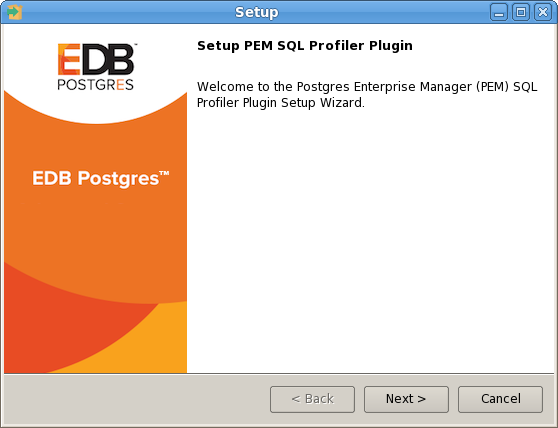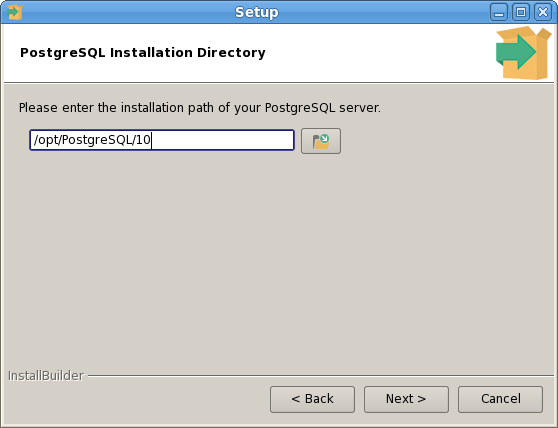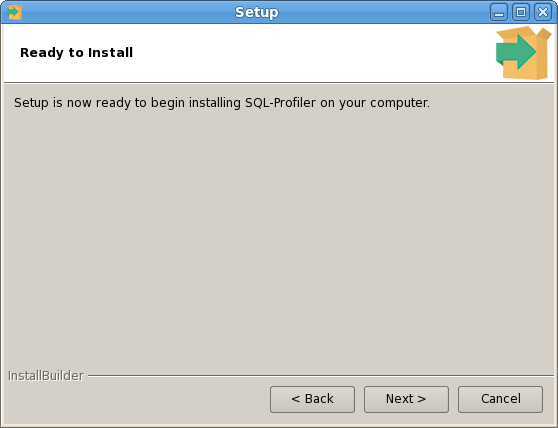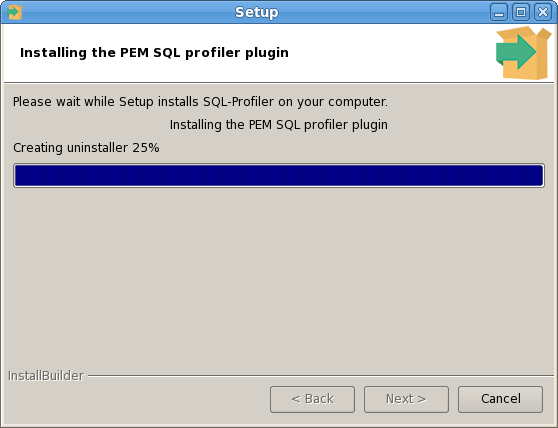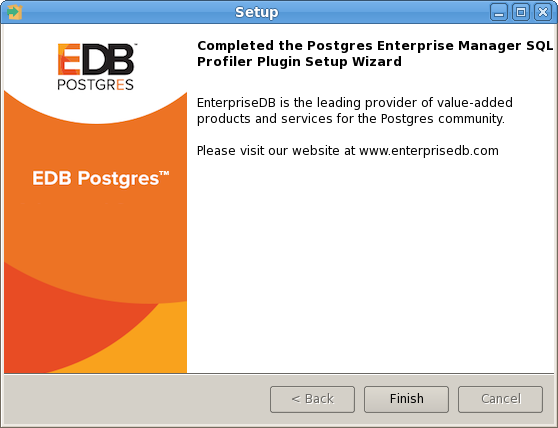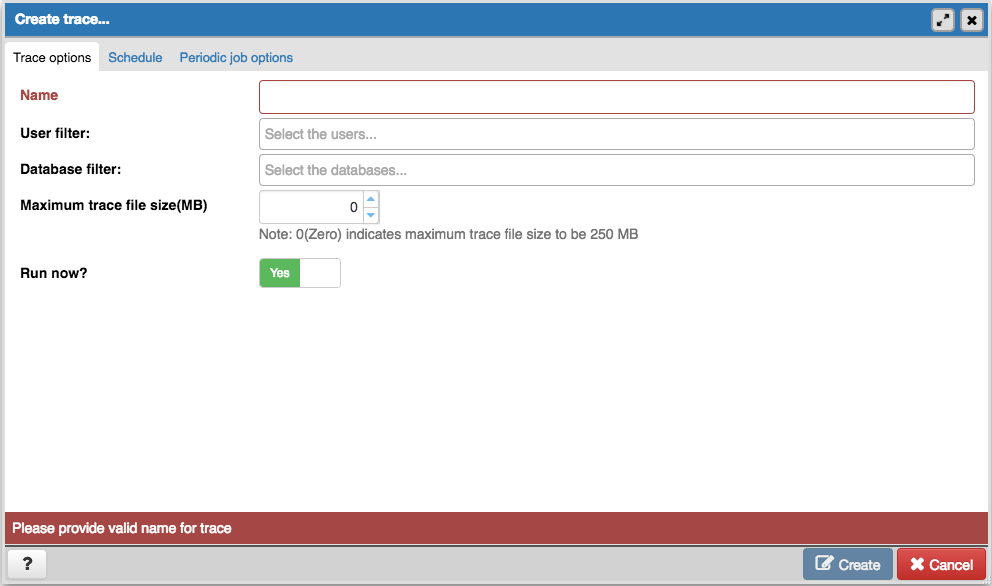PEMワーカー(:PEMエージェントインストーラは、2つの実行作成 pemworker 。 exe )とPEMエージェント( pemagent 。 exe )。各PEMワーカーには、PEMワーカーを起動または停止するために使用できる対応するPEMエージェントがあります。 PEMエージェントは、PEMワーカーが突然終了した場合も再起動します。
PEMワーカーログファイルには、PEMワーカーのアクティビティ(プローブアクティビティ、ハートビート応答など)に関する情報が含まれており、/ var / log / /var/log/pem/worker.log 保存されています。